A quick Mac OS X primer
|
Contents
General Shortcuts
How to open VMD
How to open Spartan
How to open MOE
How to open Mathematica
How to open Safari
How to open TextEdit
Links to General Mac OS X tutorials
|
|
|
General Shortcuts
| Shortcut Keys |
Explanation |
| ⌘ + q |
Quit current application |
| ⌘ + w |
Close current window |
| ⌘ + "tab" |
Switch to previous program window |
| ⌘ + n |
New window for current application |
| ⌘ + s |
Save to file (as appropriate for current
application) |
| ⌘ + . |
Stop a process |
| "option" + ⌘ + "esc" |
Force quit a process |
| ⌘ + c |
Copy |
| ⌘ + v |
Paste |
| ⌘ + x |
Cut |
| ⌘ + "option" + "control" + 8 |
Switch to white-on-black or black-on-white |
| ⌘ + f |
Find words in a text file, or find files in Finder |
| ⌘ + "shift" + 4 |
Takes a screenshot of a selected area |
| F9 |
Use Expose to show all the open windows |
| F10 |
Use Expose to show all the open windows in an application |
| F11 |
Use Expose to hide all the open windows and show the desktop |
Back to the Contents.
|
How to open VMD
To open VMD:
- In Finder, click on Applications.
- In Applications, find the VMD icon (fig.1) and double-click on
it.

Figure 1
Back to the Contents.
|
How to open Spartan
To open Spartan:
- In Finder, click on Applications.
- In Applications, find the Spartan icon (fig.2) and double-click on
it.

Figure 2
Back to the Contents.
|
How to open MOE
- In Finder, click on Applications.
- In Applications, find the X11 icon and double-click on
it.
- X11 will launch and a new terminal window(fig.3) will appear. At the
commandprompt, type the following:
/usr/local/moe/bin/moe
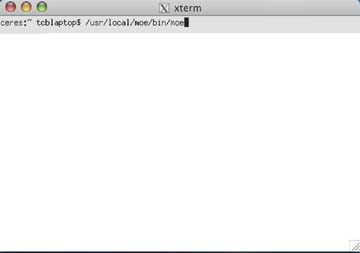
Figure 3
Back to the Contents.
|
How to open Mathematica
To open Mathematica:
- In Finder, click on Applications.
- In Applications, find the Mathematica icon (fig.4) and double-click on
it.

Figure 4
Back to the Contents.
|
How to open Safari
To open Safari:
- In Finder, click on Applications.
- In Applications, find the Safari icon (fig.5) and double-click on
it.

Figure 5
Back to the Contents.
|
How to open TextEdit
To open TextEdit:
- In Finder, click on Applications.
- In Applications, find the TextEdit icon (fig.6) and double-click on
it.

Figure 6
Back to the Contents.
|
Links to General Mac OS X
tutorials
Macinstruct: Introduction to Mac OS X
Macinstruct has a variety of tutorials and can be accessed at http://www.macinstruct.com/.
Official Apple 10.3 Panther
introduction Manual
This pdf is the official Apple 10.3 welcome manual.
Powerbook
Specs
Official Apple website that lists the Powerbook specifications.
On the Prowl
with Panther: A Free Orientation to Mac OS X version 10.3
This is a series of Quicktime snippets explaining features of OS 10.3
(panther) in detail!
Back to the Contents.
|